Skin Retouch | Adobe Photoshop Tutorial | Easy Method
In this video you will Learn how to remove minor skin blemishes, smooth out skin tones, fix distracting backgrounds, clean up and shape hair, dodge and burn, and nail the perfect exposure in any portrait – all while enhancing the subject’s natural features and beauty.
Original Image:
1.import photo
2.select quick selection tool
3.select the skin part of the image that you have to retouch
4.click on refine edge
5.check smart radius, change radius to 2.5,smoothh value to 20,father to 4.5.
6.o/p as new layer with layer mask.
7.now select background copy image
8.apply filter ,blur, surface blur, Radius = 16-25,threshold=15
9.select mask image of background copy
10.change brush color to black and use brush on lips/eye/eyebrow to add reality
11.use spotlight healing brush tool to remove remaining spots.
12. use smudge tool to hide any edges
that's all.. Now you can export The Image.
YouTube Video Tutorial:
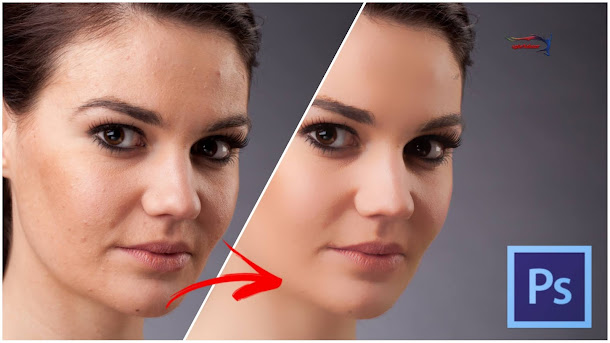




Comments
Post a Comment