How to create stylish/unique Instagram Name/bio/long bio/profile/account
How to create stylish/unique Instagram Name/bio/long bio/profile/account
Unique Name
1. First create a new instagram account.
2.Go to profile and click on edit profile option.
3. click on switch to professional account..
4. tap on continue ..
5.select the catogery in which you want to post your content.
6.here is had selected blogger as catogery.
7 now click on next
8.now select creator and click on next.
9.now open any browser.. here i am using chrome browser..
10. search font generator in search tab
11.click on the linked website coolsymbol.com
12.Type the text that you want to use as your name.
13.choose any font style and copy the text in that profile language..
14. for copying the text ...press and hold the text for few seconds..
15. go back to instagram
16. click on edit profile opr\tion and edit your name by pasting the text .. that you had copied earlier..
17.for adding any emoji in your name
18. go to any browser and search for butterfly emoji..
19.click on the link emojipedia.org
20. tap on the copy option the emoji is copied now
21. go back to your profile and paste the emoji where you want to use the emoji in your name.
22. now save it... now your name is edited successfully..
NOW I AM GOING TO SHOW YOU THAT HOW CAN YOU ADD LONG BIO IN YOUR INSTAGRAM PROFILE
1.Create the notes of the text text that you want to write in yout bio.
2. you can write the text in different font style by using fancy keyboard...
3. watch the video to know how can you use fancy keyboard.
4. open your instagram
5. click on edit profile option
6.scroll down and go to contact option
7.here we don't have the tab which is needed for long bio.
8.go to setting
9.click on 3 lines on upper right corner of profile
10. scroll down and click on switch to business account.
11.after switching .. go back to your profile
12.click on edit profile and select contact option
13.click on business address
14.choose any street addressand location
15.now poste your notes in postal code option
16.Now save this
17.now click on profile display option
18.enable display contact info
19.now save this ...
20 .. ALL DONE


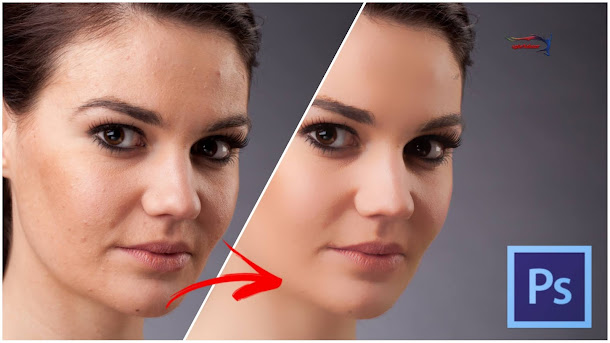
Comments
Post a Comment